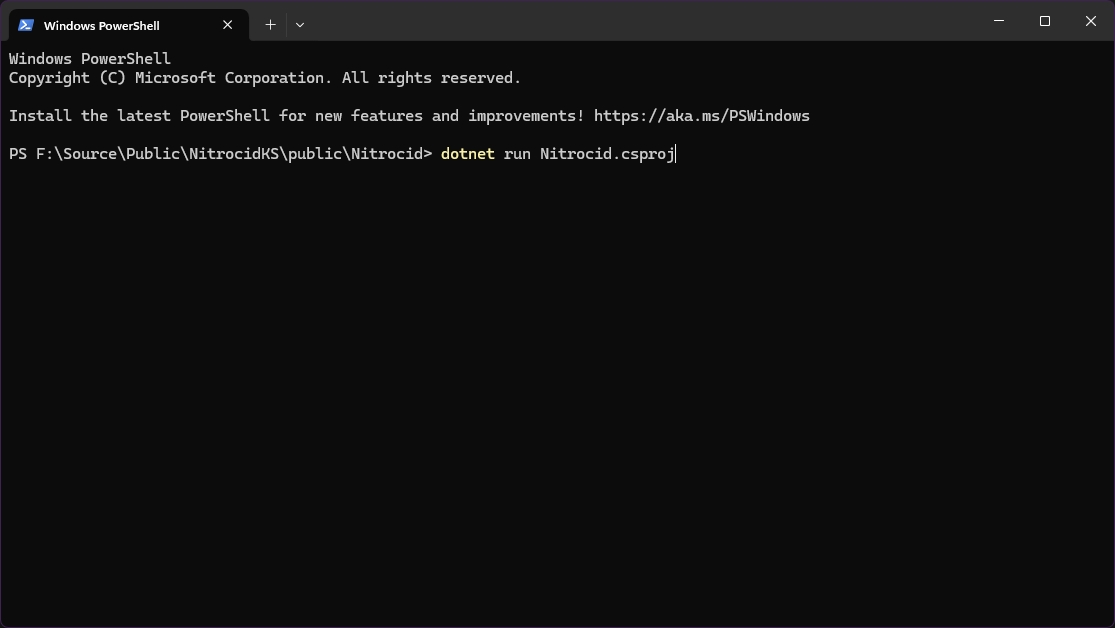Building on Windows
Build the simulator on Windows!
In Windows systems, you have two ways to build the simulator: one if you use Visual Studio 2022 or later, and one if you prefer doing everything via the command-line. Make sure that your computer has the following dependencies:
.NET 8.0 SDK (usually installed with Visual Studio 17.8 or later)
Visual Studio 2022+
Before being able to build Nitrocid KS, please make sure that you have at least Visual Studio 2022 version 17.8 or later that supports building projects for .NET 8.0. You can get Visual Studio here.
Once you have Visual Studio installed with at least the .NET 8.0 SDK and the .NET development workload, follow these steps:
Open Visual Studio and press
Clone RepositoryIn the repository location field, write
https://github.com/Aptivi/NitrocidKS.git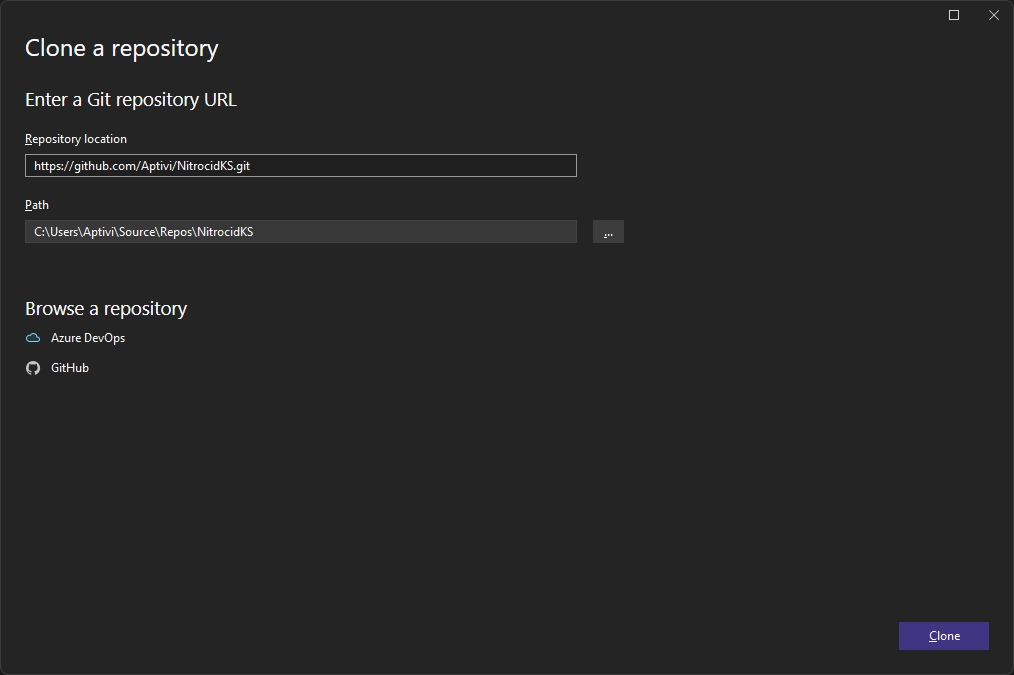
Press
Clone. The clone may need to take a few minutes depending on your Internet connection.Press
Solution Explorer»Switch Viewsand double click onNitrocid.sln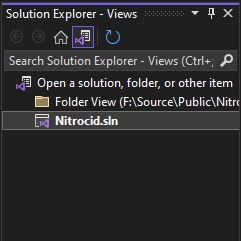
Press
Startor pressBuild»Build Solutionto build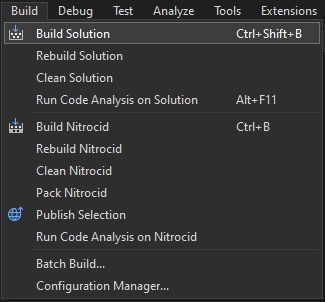
Navigate to the build output folder,
KSBuild, and double click on theNitrocid.exefile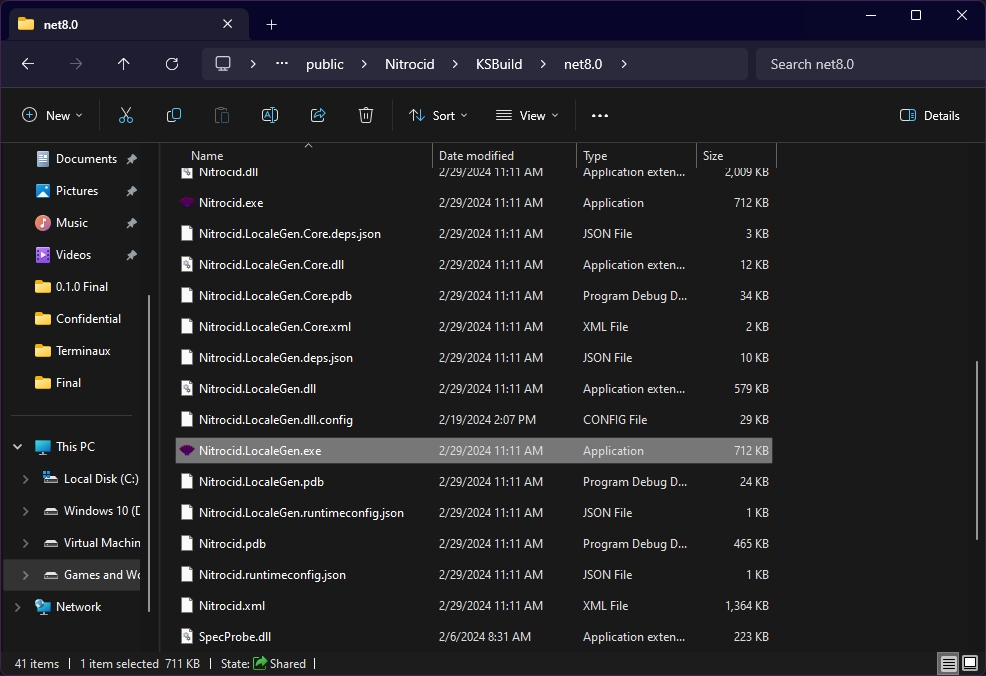
Using the command-line
If you are a hardcore command-line user or if you prefer using the command-line, follow these steps to build Nitrocid KS right from the command line:
Open
Git Bashon your work directoryExecute
git clone https://github.com/Aptivi/NitrocidKS.gitNavigate to the cloned repository,
NitrocidKSExecute
dotnet restoreanddotnet buildAfter building is done, run
dotnet runon theNitrocid.csprojfile like so: