System Notifications
Your notifications are on your way!
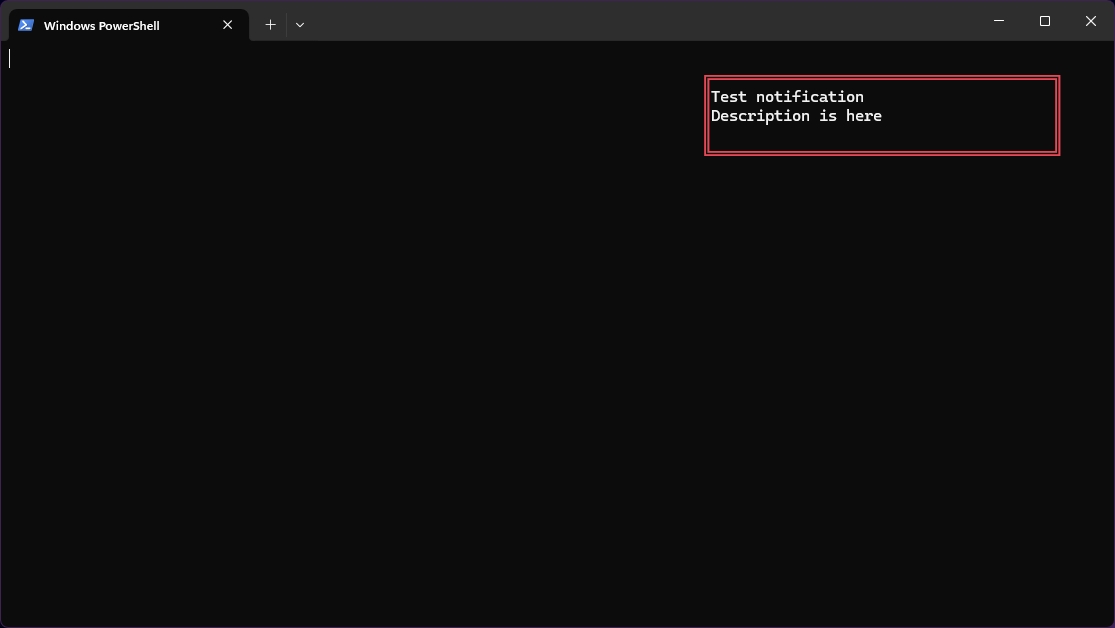
Nitrocid KS provides a way to show the progress from specific applications or to show the update using a feature called the notifications. The kernel handles the notifications and displays all new notifications in the upper right corner of the screen.
These notifications have the following types:
Normal notifications: these notifications contain the title and the description to tell you what you're being notified about.
Progress notifications: these notifications contain the title, the description, and the progress data to indicate how much work is being done.
Indeterminate progress notifications: these notifications are basically the same as the progress notifications, except that they don't provide any progress information; they just show whether the progress succeeded or failed.
Sending notifications
If you want to send a notification indicating that there is something new, you can make a new Notification instance, specifying the following properties:
Notification title
Notification description
Notification priority
Notification type
Each new Notification instance automatically generates a new GUID, which specifies a unique notification ID so that the notifications become distinguishable.
After creating a new instance of Notification, you'll have to use either the NotifySend() function to send a single notification, or the NotifySendRange() function to send a barrage of notifications. This is to ensure that your notification is displayed.
Notification dismissal
If you no longer want a notification to display in the notifications list, you'll need to run the dismissnotif or dismissnotifs command. Similarly, in your mods, you'll have to call either the NotifDismiss() function for a single notification, or the NotifDismissAll() function for all notifications.
After that, the notification should be cleared from the list of recent notifications so that you can keep up with the new updates.
Notification comparison
You can compare between notifications either by using the equals operator == with the two notification instances or by using the Equals() method with the other notification explicitly.
Notification history export
You can also export the recent notifications list by either using the admin shell to invoke a command called savenotifs or, programatically, using a function called SaveRecents() from the notification manager class.
Either way, the notification history will be saved to the Nitrocid KS configuration folder under the name of NotificationRecents-n.json, where n indicates how many times the notification history has been exported.