Windows
How to install Nitrocid KS on Windows
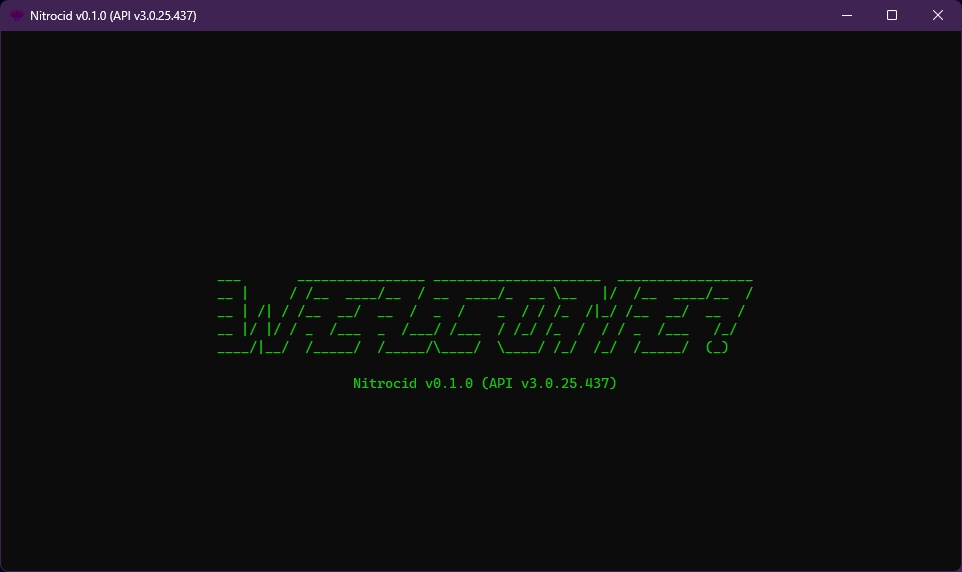
Installing Nitrocid KS on Windows is pretty easy, but we recommend installing the simulator using the Chocolatey package manager.
To run Nitrocid KS in the absolute minimum requirements, your computer needs to have the following installed:
However, we recommend that you have the below software installed on your computer to get the best out of the kernel:
Installation
There are several ways to install Nitrocid KS on Windows systems. We recommend installing KS using the Chocolatey package manager for simplicity.
Method 1: Windows Installer
The Windows Installer method allows you to easily install Nitrocid KS.
Download the latest Windows Installer EXE file from this page
Double-click on a single EXE file, and follow the instructions
Double-click on
Nitrocid KSin your desktop.
Method 2: Chocolatey
This step-by-step guide shows you how to install Nitrocid KS using the package manager, Chocolatey, assuming that you already have it on your system.
Ensure that Chocolatey is installed to your system PATH
Open your favorite terminal emulator, like ConEmu, and execute the following command:
choco install ksStart Nitrocid KS using
ks
Method 3: Manual unpack
If you like to manually unpack the Nitrocid KS packages, follow these steps:
Ensure that you have all the required software installed
Download the latest release ZIP file from this page.
Unpack the ZIP archive to any folder of your choice using 7-Zip
Open your favorite terminal emulator, like ConEmu, and change the working directory to a folder containing the Nitrocid KS executable
Execute
ksorNitrocid.exeto start the kernel
Notice for SmartScreen
SmartScreen may detect that the Nitrocid and its associated executables may not pass the SmartScreen attestation. If this happens, you'll see the below page:
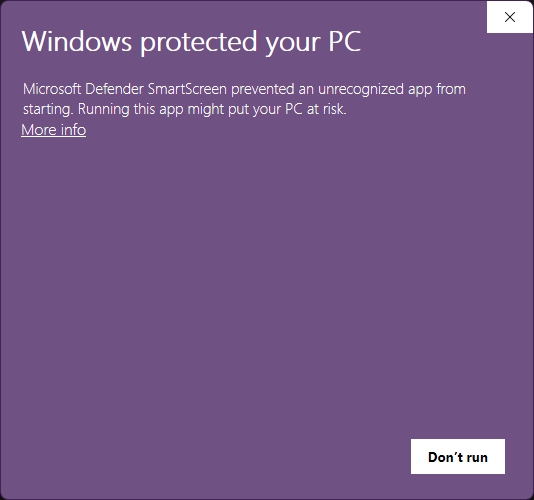
Nitrocid KS will not put your PC at risk (except if you downloaded a copy from an unofficial software distributor, or from an unofficial source other than our official releases, our Chocolatey page found here, and our NuGet page found here). Click on More Info, then click on Run anyways.
Last updated